How to change the navigation button order on the Samsung Galaxy S8
Samsung ditched the physical home button on its
new flagship, so the Galaxy S8 has software buttons now. One of the
great things about having virtual navigation buttons is that the order
can be changed. Here's how to switch things up on your Galaxy S8 or S8+.
- Samsung Galaxy S8 review: the curved wonder
- 5 reasons to pass on the Galaxy S8
If you've bought the new Samsung Galaxy S8 and you find yourself
not adjusting well to the new order of the navigation buttons, you're
not alone. The usual order from previous Samsung phones was Recents - Home - Back, and now it's the other way around. Luckily, changing the order of the software buttons is simple.
Here's how to change the order of the Galaxy S8 buttons:
- Go to Settings -> Display, then scroll down to Navigation bar.
- Here, you'll tap the Button layout section to see your options.
- There are two configurations to choose from: Back - Home - Recents and Recents - Home - Back.
- Just tap the configuration you prefer.
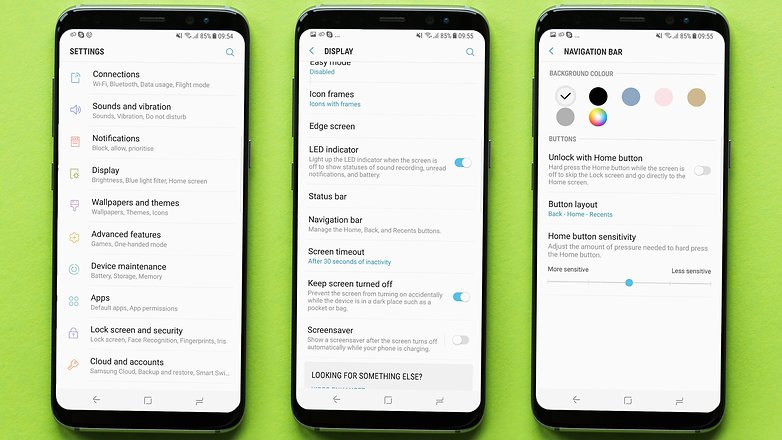
Let us know if you have any questions about the S8 in the comments!










No comments